
Here is the situation:
You just bought that 50 inch plasma you have been drooling over for six months, brought it home and stripped off all four thousand layers of plastic and now what. You realize that you have to get a High Definition cable box, a HD Satellite or put an antenna on your roof. The easiest thing to do by far is to install a cable box, particularly if you already have cable service. Most cable companies bundle their services and offer real savings to customers who sign up for multiple services so you might actually save money by adding services, at least in the short term.
So here is what you have to do: go down to your local cable systems payment center and ask for an HD Cable box. You will have to decide if you want to go with just HD or HD with a built in DVR tuner, but either way get the box and ask for an install kit. The install kit should have at least Component and Audio cables. It might come with HDMI, S-Video, Composite or Audio Y Cables. You will also need the Remote Control and you should ask for any literature on the box.
Once you have the box you will need to install it. Look to see where the old TV is plugged into the wall and make sure that it does not go anywhere but directly onto the Cable IN port on the back of the box. I know that the $300.00 surge protector you bought has a cable in and a cable out, but please don't use it, most of the time all it does is alter or block the return path, which affects your On Demand type services. Nest you need to decide what type of HD cable you are going to run to the TV. You could use either the component cable (the one with RED, GREEN, and BLUE and maybe another RED and WHITE) or the HDMI (which looks kind of like a flattened USB cable). You must use one of these two cables in order to receive HD.

If you are using HDMI, plug the HDMI cable into the HDMI port on the back of the Cable Box, then plug the other end into one of the HDMI ports on the back of the TV. Some TVs may have multiple HDMI ports, others may have none at all. If you are using Component cables, run the RED from the Pr port on the back of the box to the Pr port on the back of the TV. These ports are usually in groups of 5 labeled Component 1, Component 2 and so on. Continue with the BLUE cable. Run it from the Pb on the Back of the cable box to the Pb on the back of the TV. Now run the GREEN cable from the y port on the back of the TV to the y port on the back of the TV. That's it for the Video portion. To run the audio locate the L and R (left and right) on the cable box and run the cable to the L and R port in the COMPONENT section on the TV (usually located either directly next to the Pr Pb Y or vertically after it. Look closely here because it is sometimes easy to mistake to Blue and Green cables, or mix up the Red audio cable with the RED component cable.
Now turn on the TV and change the source to reflect what you just plugged in. Remember with new TVs you don't actually use the "TV" tuner built into the TV, you are using one of the other inputs. Most of the time you would use the remote that came with the TV, and push either the TV/VIDEO button or the SOURCE button to switch sources. Once the TV is on the right source you should have a picture on the screen. If you don't, make sure the box is plugged in and turned on.
Oh No the picture is lousy or I don't have one at all! OK, calm down. You can fix this. The first thing you want to find out is if your box has enough signal to run properly. Usually you can find out by trying you On Demand service. If it doesn't work than you probably need to get more signal to the box. Check all your wires and make sure you did not run the cable from the wall into anything else before it goes into the box. Next go downstairs (or wherever your wires terminate) and take a look. They should be near your fuse box. You want to take a look at how old they all look and how many splitters you have. (Remember last summer when you ran your line into the bathroom? Well that could be what is messing up your TV). If everything looks relatively new and you cant pull the ends of with a small amount of force than they might be OK.
If the splitters don't look new, and you bought them at the hardware or electronic store you may need to call the cable company and have them fixed. It is generally cheaper for them to do it rather than buying the tools and stock that you need to do it right. If the splitters look OK then the next thing to do is to unplug the wires one at a time to determine which one is feeding the HD. Once you know which one it is (by the way hopefully you enlisted a helper here rather than running up and down the stairs) make sure that it comes off the first splitter. If you have High Speed internet, that should get the best signal, so be careful to not plugging it into a different port. Now go and check the TV. If the signal is still bad its time to call the cable company, at least you will know what they are talking about when they come to fix it.
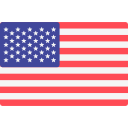


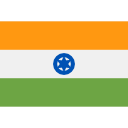

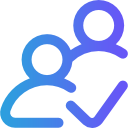
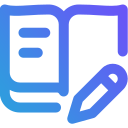
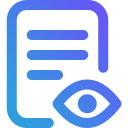


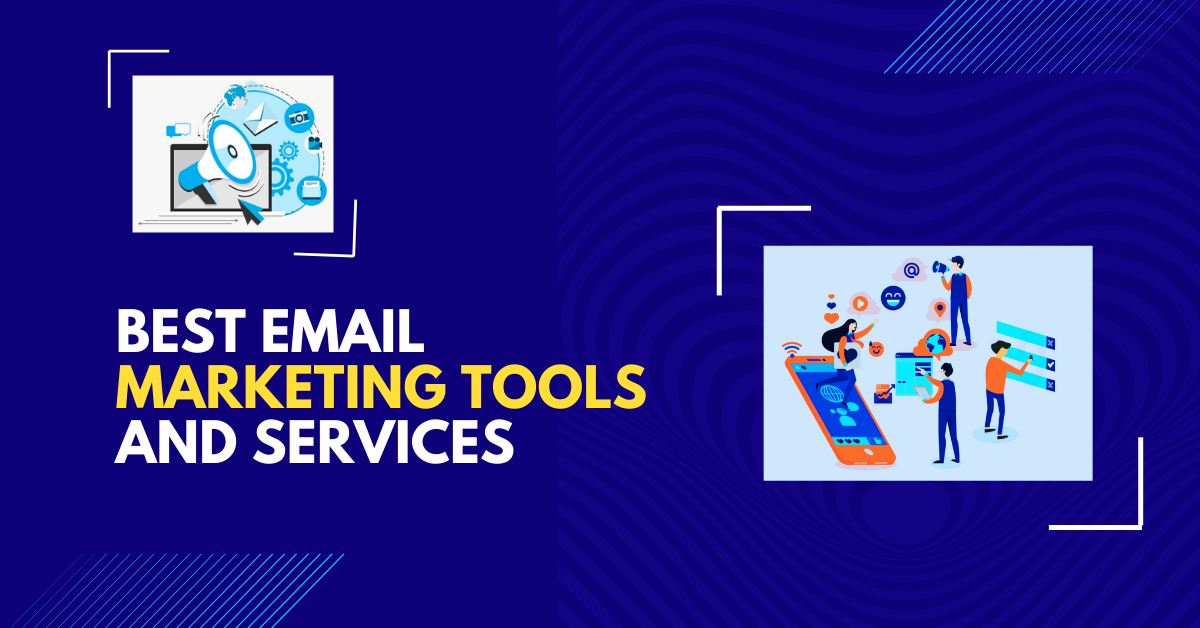


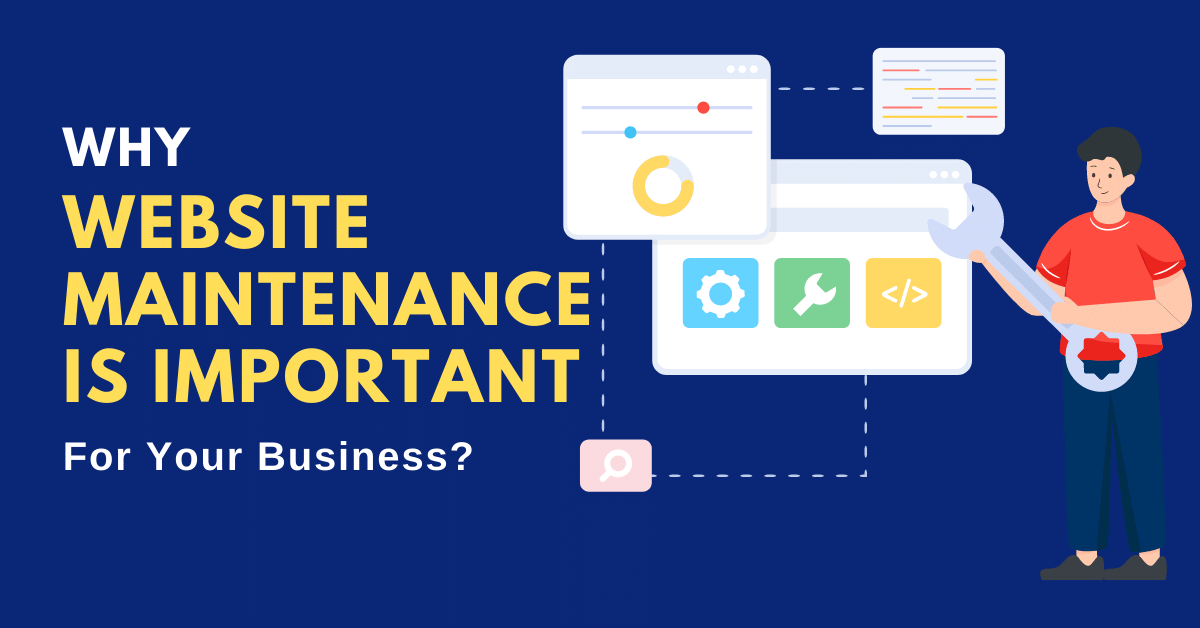


Post Your Comment
Comments