
Telnet Client is a feature that is included with the Microsoft Operating Systems, but it is not enabled by default.
Telnet client is very much useful for troubleshooting mail flow & for doing port connectivity tests. Let's see the various methods to install Telnet Client in Windows 2012:
Method 1: Install using GUI
- OpenServer ManagerClick "Manage"
- "Add Roles & Features".
- Now keep clicking "Next" four times until we get "Select Features" page.
- Select "Telnet Client" feature
- then click "Next".
- Click "Install".
Method 2: Install using Powershell
- Launch the PowerShell window with elevated permissions (Run as Administrator)
- TypeImport-Module servermanager& press enter
- TypeAdd-WindowsFeature telnet-client Method 3: Install using Command Prompt
- Open command prompt using elevated permissions (Run as Administrator).
- Type this command:dism /online /Enable-Feature /FeatureName:TelnetClient
Once the command completes successfully, telnet client will be installed.
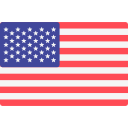


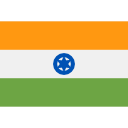

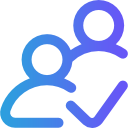
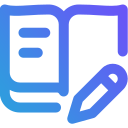
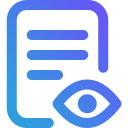


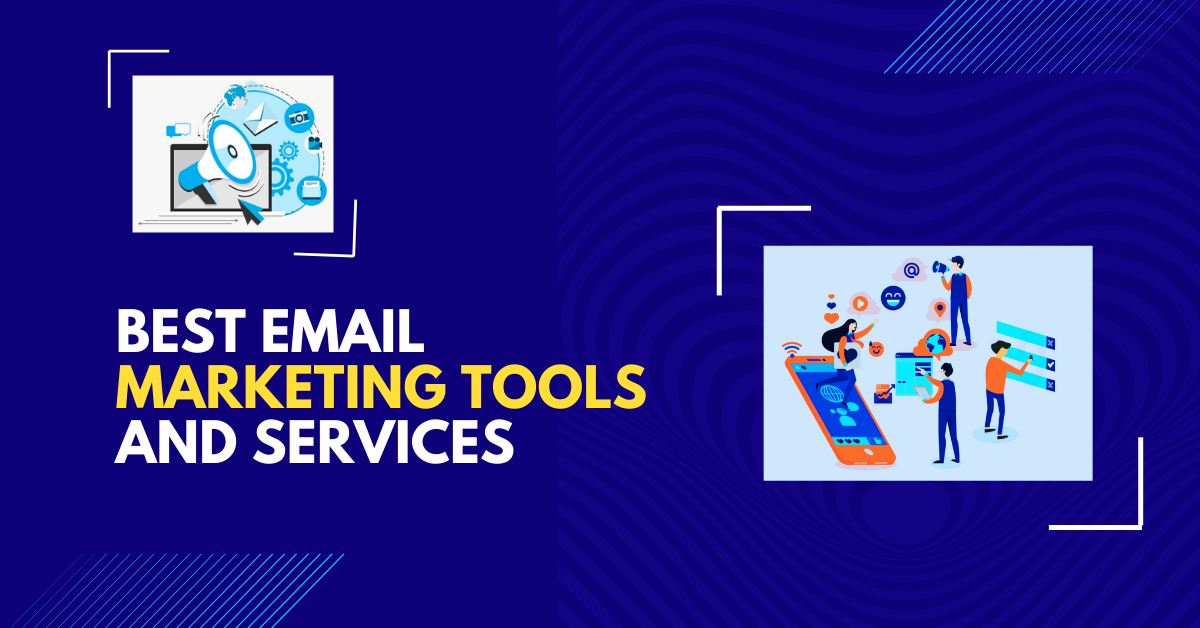


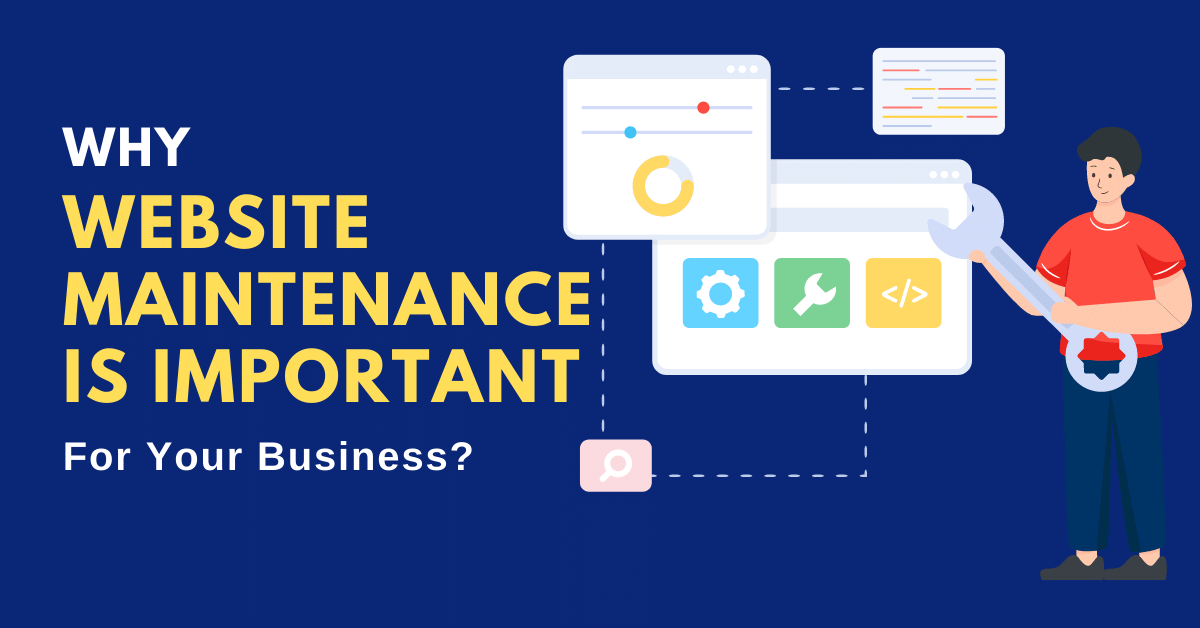
Post Your Comment
Comments